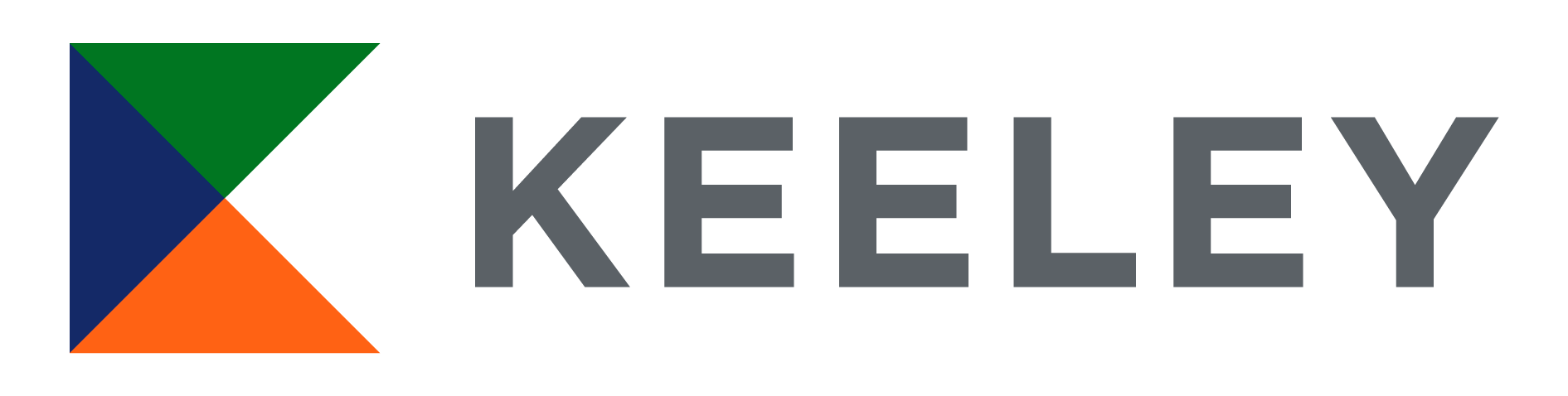Latest Announcements
CMiC Flashes
Here you’ll find timely updates on CMiC like new feature rollouts and essential support tips to help you get the most out of the system. Bookmark this page so you never miss an important CMiC announcement.
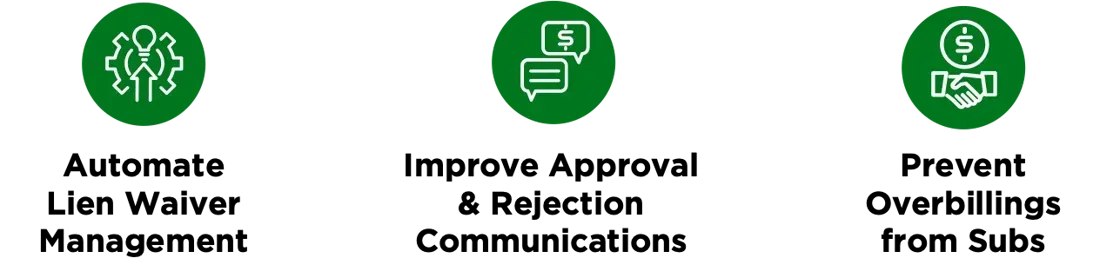
Feedback from Keeley'ns
The feedback that we have recieved from fellow Keeley'ns is important to us!
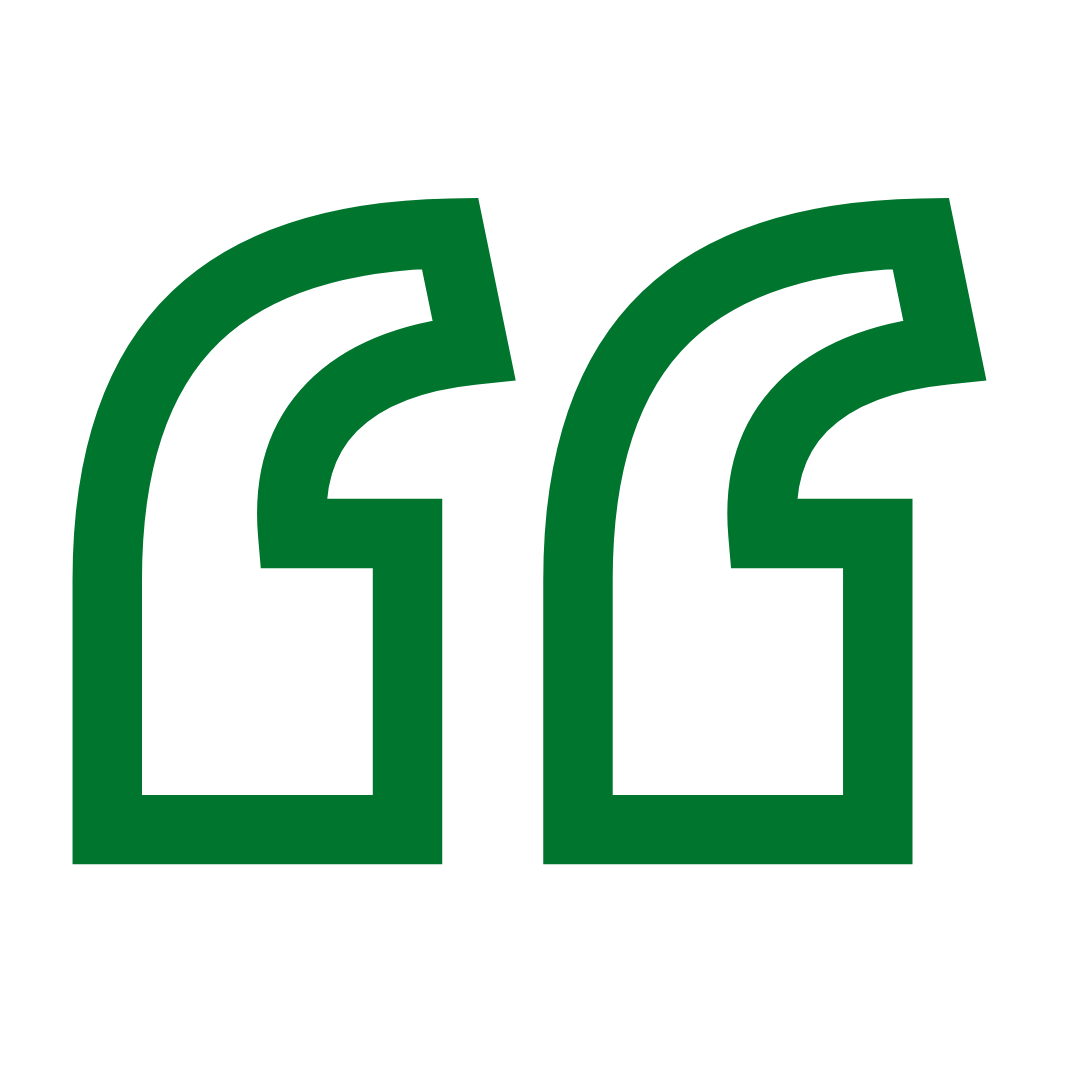
I’m genuinely excited about everything the new system brings to the table! While the rollout had its challenges, the patience, teamwork, and positive attitude from everyone have been nothing short of amazing. One of the biggest wins I’ve noticed is how departments are starting to truly collaborate with each other."
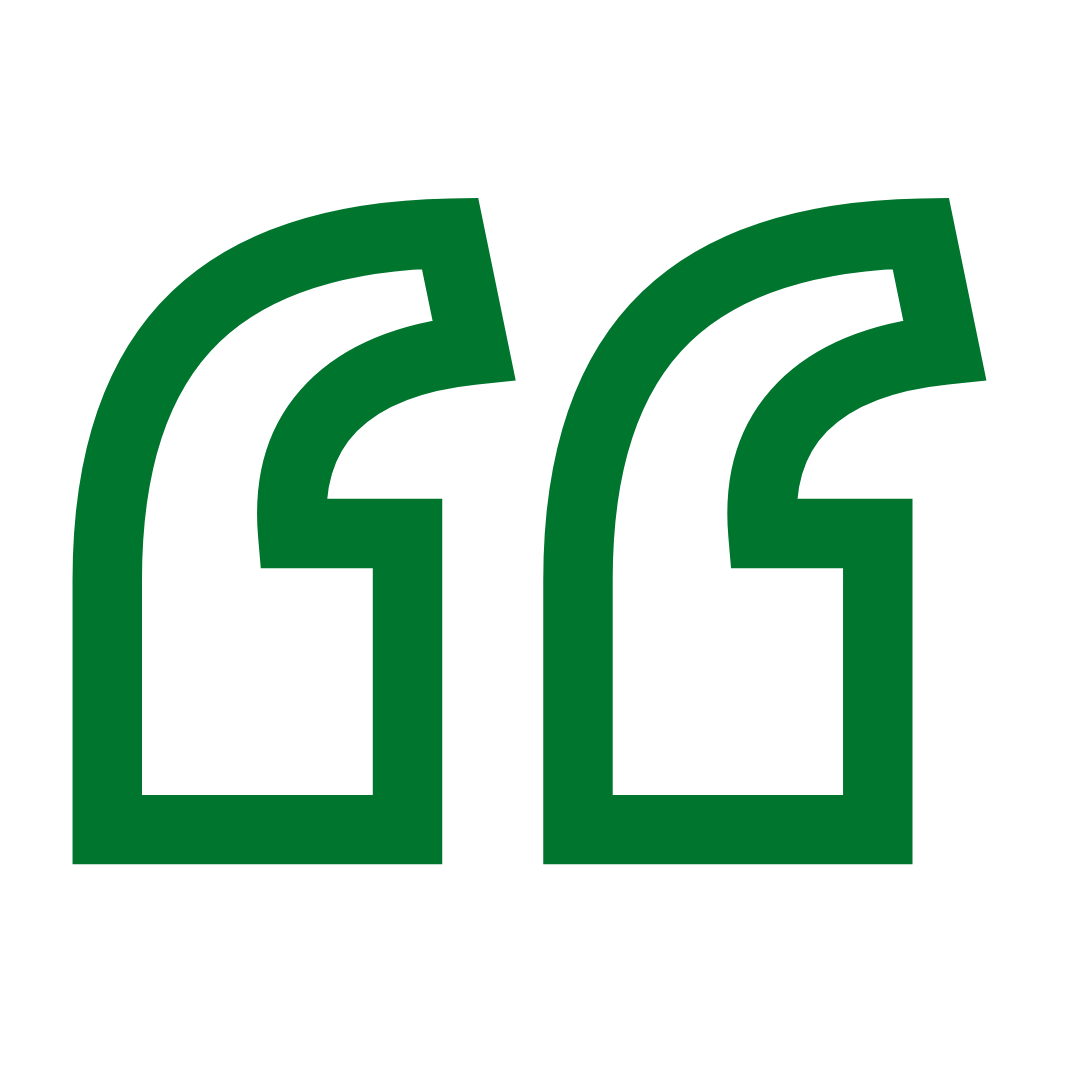
From what I do on the CMiC platform. Is just time keeping on ConstructCT and daily notes in the ConstructPM app. However it is nice that I don’t have to do the daily log just to input time. So if I’m in a crunch and I submit time then catch up daily logs later."
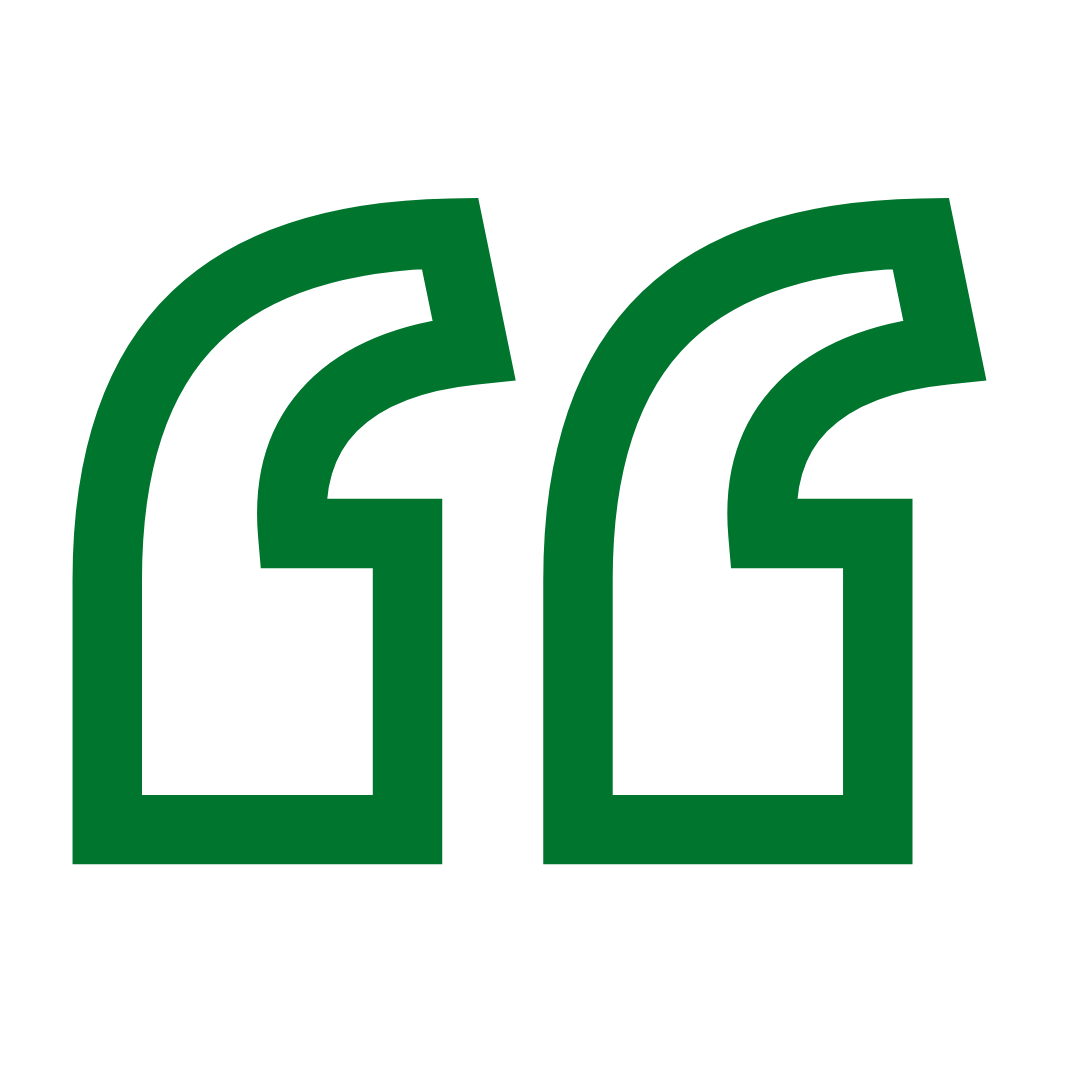
I do truly see the potential of CMiC and am already seeing the better clarity on the financial visibility. The query, dashboard, and catalog builder is where I see the most potential and am starting to be able to build within it. I am excited to see what else we can do within CMiC."
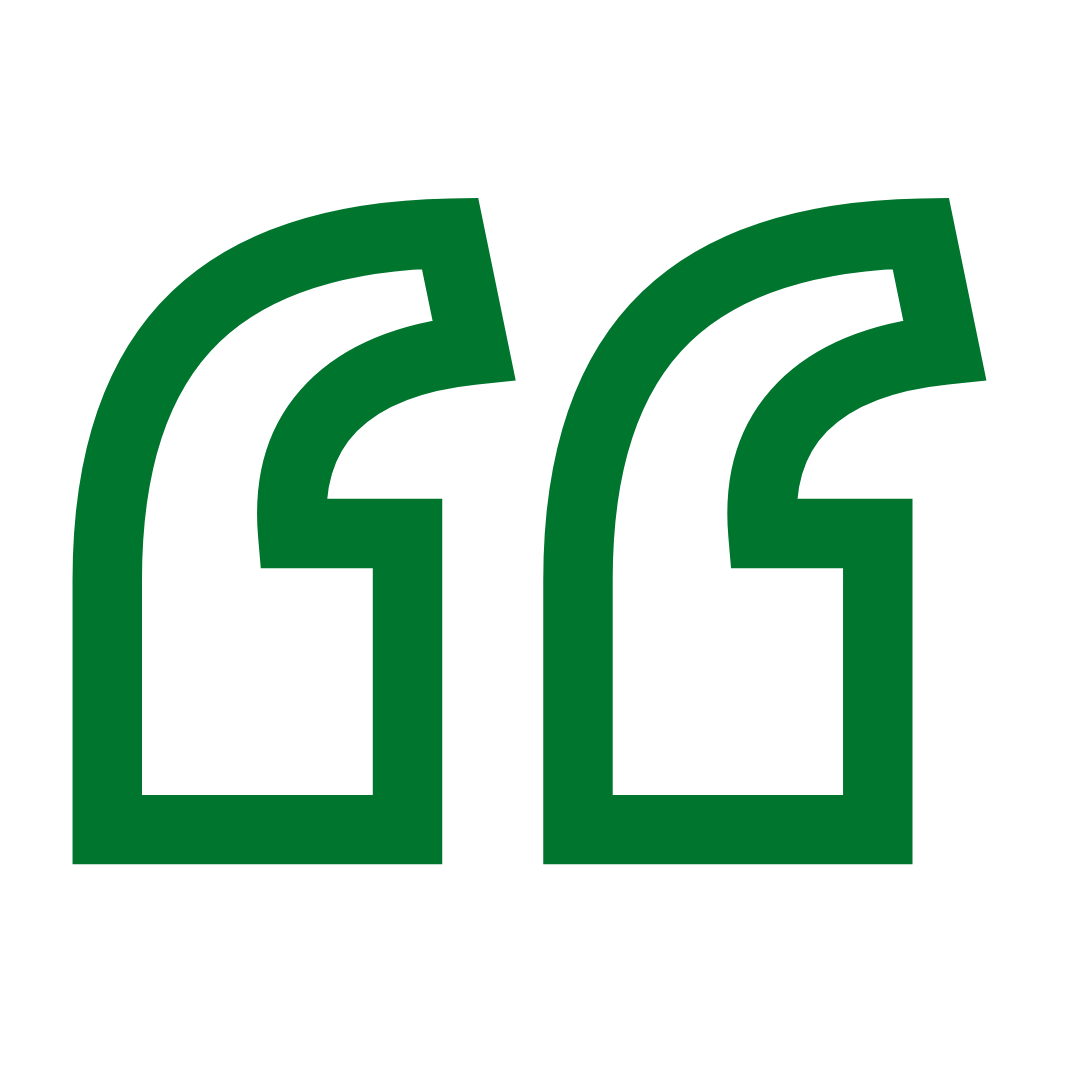
I do think CMiC is very useful I love how everything is in one place; I like the cost status Query - and we can view what invoices hit what cost codes. I like how EVERYONE can enter their time at the same time. It's taken me a while to get used to, but I do really like the subcontract/PO/change order forms. Overall, I'm excited to see where we are a year from now with CMiC."