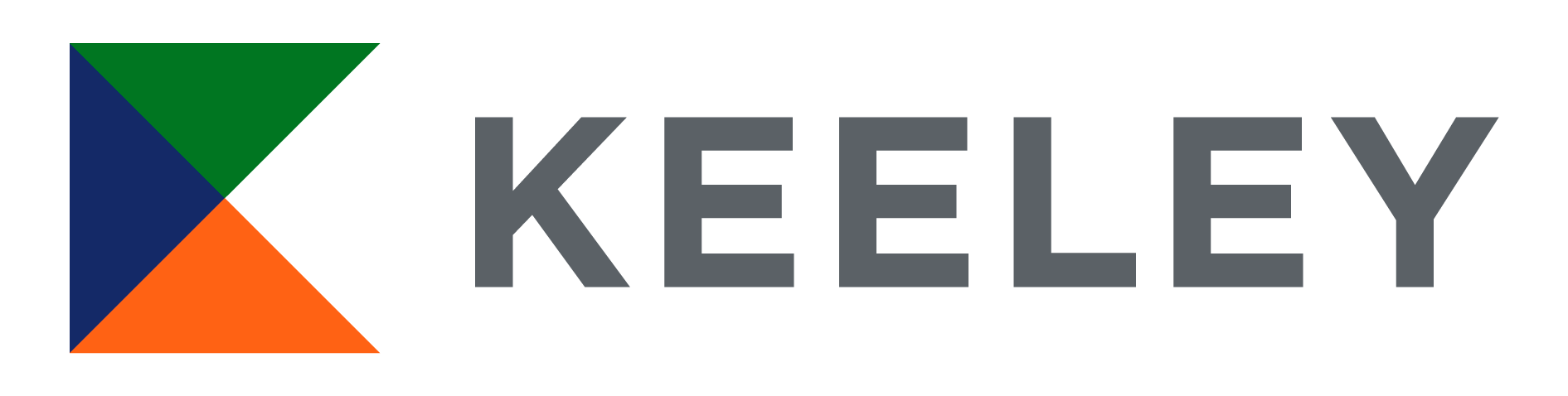How to Log In to UKG
Log in with a Company Email
1. Navigate to keeley.ukg.net.
2. Click the “Sign in with your company (SSO)” button.
3. Choose a few security questions.
4. You’re in, explore UKG!
Log in without a Company Email
1. Navigate to keeley.ukg.net.
2. Use the email address you provided to HR upon employment as your username (a UKG eBlast was sent to this email).
3. Your default password will be your date of birth in the following format: MMDDYYYY
4. After logging in, UKG will prompt you to set up a permanent password. Follow these steps to complete your account setup.
5. You’re in, explore UKG!
Two Ways to Request PTO
Option 1
From the home screen:
- Click Time-Off Request below Keeley-Accruals:
- A Pop-up window will appear on the right-hand side.
- Choose your request type: Floating Holiday, PTO, or VTO
- (Friendly reminder that Bereavement, Maternity, Paternity, Military, & FMLA should be approved by our Benefits Team before you see it reflected within WFM).
- Choose your Start Date in the form of MM/DD/YYYY or click the Calendar icon on the right-hand side to choose the date. Choose the End Date.
- Click ‘NEXT.’
- You can also add another date if needed. Note: Clicking Next does not save your request
- Choose ‘Hours’ as the Duration.
- Input your start time as the time in which you start working (i.e. 7:30AM, 8:00AM, or 8:30AM, etc.)
- Input the Duration (i.e., 8:00 for one PTO day) Note: All PTO must be taken in increments of 4:00 hours
- Click ‘Submit’
- Your PTO has now been submitted to your hiring Manager!
Option 2
Submit Requests Through 'My Calendar':
- On the WFM home page, click the 3 horizontal lines in the left-hand corner.
- Under ‘My Information’ click ‘My Calendar.’ ‘My Schedule’ will appear.
- Click ‘Request’ in the top right-hand corner.
- Click ‘Time Off’ drop down.
- See steps 3-12 of the above to complete the same process.
Have more questions about PTO? Read the full communication below!
LEARNING MADE SIMPLE
Launching the all new KeeleyU Academy!
We’re making learning—and so much more—easier than ever! Starting January 1, 2025, the AEOS learning model and our brand-new KeeleyU Academy will launch, bringing everything you need into one simple, easy-to-use platform.
Here’s what’s coming:
- Learning Made Simple:
Access tailored courses and Learning Paths designed for your career stage with the AEOS model: - A: All learners
- E: Emerging team members (0-5 years experience)
- O: Operational leaders (5-10 years, up to Director level)
- S: Strategic leaders (Executive and C-Suite)
- Everything in One Place:
The new KeeleyU Academy will integrate seamlessly with UKG, where you already manage your benefits, pay information, and PTO requests—making it your go-to resource for everything People Ops offers. - Real-Time Updates:
Instantly track your training credits, progress, and more to stay on top of your development goals.
KeeleyU Academy Learning Resources
The KeeleyU News Tab
Supervisor Options in the KeeleyU Academy
Want to Learn on Your Own?
If you can't attend one of our training sessions, or prefer to learn how to use the system on your own, please feel free to utilize the available UKG resources below. These quick links include both training videos and step-by-step documentation on commonly used functions within UKG. If you have any questions, please reach out to ukg@keeleycompanies.com or attend one of our live trainings.
Making Changes to Your 401k Elections
Please use the step-by-step instructions below on how to enroll in/update your 401k elections.
Making Changes to Your Benefits
Please use the step-by-step instructions below on how to update or make changes to your benefits.
Performance Review Resources
Please refer to the videos below for more information on accessing performance reviews in UKG.